
Google SketchUp for Site Design - Training Course
Learn 3D modeling for site planning, landscaping, and urban projects using Google SketchUp at ETC Lebanon.
Duration: 20 hours
Teaching Methodology: Hands on
Course Schedule: Schedule
Fees: $450
Course Mode: Blended (Face-to-face or online via Zoom)
DESCRIPTION
Google SketchUp is 3D modeling software for people who want to get up and running quickly. This Google SketchUp course covers topics specific to the interest of site designers and landscape architects.
OBJECTIVES
In this course, students learn how to generate terrains and grades, turn 2D sketches into 3D models with volume, color, and materials, master sandbox tools, organization strategies, and effective ways to present the model, create detailed site plans, custom furnishings, and grading layouts.
AUDIENCE
Site designers, landscape architects, architects, and anyone interested in quickly creating 3D site plans, terrains, and architectural designs.
PREREQUISITES
No prerequisites are needed to learn this software.




COURSE CONTENTS
01 - What Is SketchUp and How Do Interior Designers Use It?
- What is SketchUp?
- Who Uses It
- What Is SketchUp Used For?
- How SketchUp Displays the Model
- Types of Models
- What the Free SketchUp Make Can Do
- What the SketchUp Pro Can Do
- How Designers Use SketchUp

02 - Getting Started
- Hardware, Operating System, and Browser Requirements
- The Video Card
- The Space Navigator 3D Mouse
- The Tablet
- Download SketchUp Make
- The Workspace
- Run Multiple SketchUp Files at the Same Time
- Save Options
- Creating text
- Backup Files

03 - Exploring the Interface
- Select or Change a Template
- Add the Large Tool Set
- The Select Tool
- The Rectangle Tool
- The Inference Engine
- The Push/Pull Tool
- Input Numbers
- The Pan and Orbit Tools
- Modifier Keys
- The Escape Key
- The Zoom Tool
- The Views Toolbar: Generate Orthographic Drawings
- Select with Selection and Crossing Windows
- Select by Clicking, Right-Clicking, and Holding the SHIFT and CTRL Keys
- The Move Tools
- Customize the Desktop
- Make a Custom Template
- The Help Function
- Manage Dialogue Boxes

04 - Modeling Furniture, Cabinery, and Accessories
- Faces and Edges
- The Eraser Tool
- The Pencil and Freehand Tools
- The Move Tool
- Stickiness
- Groups
- Causes of a Non-Filling Face
- Color-Coordinate the Model's Lines
- Model a Table
- Model a Bookcase
- Model a Clock with Radial Array
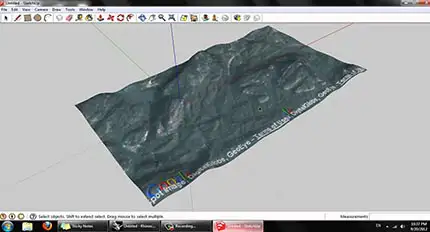
05 - Drafting, Modeling, and Furnishing a Floor Plan
- Prepare a Raster File for Import
- Draft a Plan by Tracing a Raster Image
- Trace Interior Walls
- Edge Styles Again
- From Plan to Model
- Flashing Planes
- Draft a Plan from a Paper Sketch
- Interior Vs. Exterior Models
- Components in Single vs. Double-Sided Walls
- Create Plan and Elevation Views
- Model a Building from an AutoCAD Plan
- Interact with Revit
- Clipping
- Model a Sloped Ceiling with the Protractor Tool

06 - Modeling a Two-Story House Interior
- Model the Shell and First Floor
- Model the Second Floor
- Model the Living Room
- Model a Cabinet
- Model Crown Molding with the Follow Me Tool
- Model a Stairs Guard
- Edit a Downloaded Staircase
- The Outliner

07 - Painting with Colors, Textures, and Photo-Matching
- What is Painting
- Paint with Native SketchUp Materials
- Paint with Textures
- Paint the Stairs
- Import Swatches from Other Models
- Put New Colors and Textures into the Software
- Check Face Orientation on Painted Surfaces
- Apply a Real-Life Design Scheme to the Model
- Import a Texture
- Photo-Match an Interior Space

08 - Enhancing and presenting the Model
- Annootate the Model
- Dimension a Floor Plan
- Creating terrain from scratch
- Scenes
- The Walk-Through Tools
- What Are Dynamic Components
- Save Vs. Export
- Enhance with Other Software
- Enhance with Hand-Rendering
- Why SketchUp May Run Slow
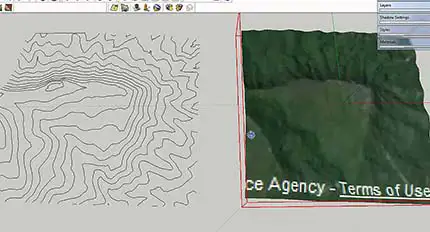
09 - Plugins and LayOut
- What's a Plugin?
- LayOut
- SketchUCation Forum

10 - Vray
- Global switches
- Lights, Shadows, Sun & Sky, Fog
- Reflections & Refractions
- Water & Glass
- Settings

