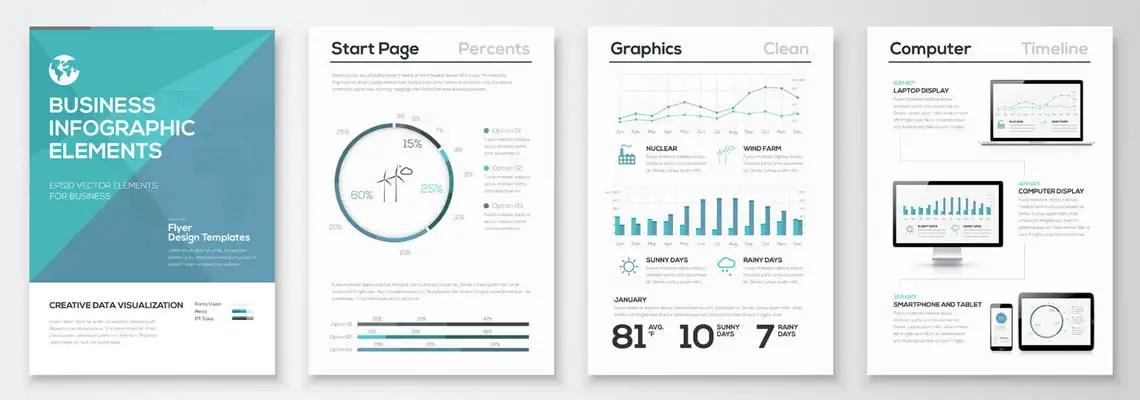
Designing Infographics for Businesses - Training Course
Duration: 16 hours
Teaching Methodology: Hands on
Course Schedule: Schedule
Fees $300
Course Mode: Blended Face-to-face or online via Zoom
OVERVIEW
In this course on Infographics, participants learn how to use Adobe Illustrator to turn data into high-quality graphics. They will learn to create various visual communications, marketing materials, and presentations.
AUDIENCE
Graphic designers and anyone who is interested in creating data visualization.
PREREQUISITES
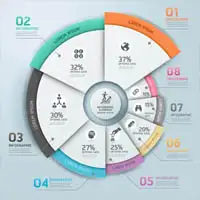
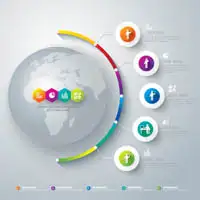
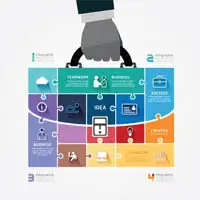
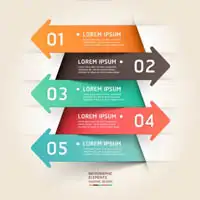
COURSE CONTENTS
01 - ADVANCED SELECTION TECHNIQUES
- Selecting with the Lasso Tool
- Selecting with the Magic Wand Tool
- Selecting Based on Attributes
- Saving & Retrieving Selections
02 - ADVANCED PATH EDITING
- Working with Compound Paths
- Editing Compound Paths
- Fixing Problems with Compound Paths
- Expanding on Compound Paths
- Converting Paths to Filled Objects
- Working with Filled Objects
- Using the Offset Path Command
- Dividing Objects
03 - BLENDS & CLIPPING MASKS
- Creating Blends between Two Shapes
- Altering Customized Gradients
- Using the Pen Tool with Blends
- Creating 3D Effects Using Blends
- Converting Blends to Vector Objects
- Working with Clipping Masks
- Applying Clipping Masks & Blends
04 - GRADIENTS & GRADIENT MESHES
- Applying a Gradient
- Adjusting Gradients
- Using the Gradient Tool
- Using Gradients on Text
- Using Gradients on Strokes
- Creating 3D Effects with Gradients
- Using a Gradient Mesh
- Expanding on the Gradient Mesh
- Modifying Mesh Points
- Blending Objects into a Mesh
05 - GRADIENTS & GRADIENT MESHES
- Introducing the Brush Tool
- Using the Brush Tool to Trace a Sketch
- Apply Strokes to Vectors & Calligraphic Brush Options
- Experimenting with Artistic Brushes
- Stroke Options & Art Brush Options
- Making a Custom Art Brush
- Editing the Color of an Art Brush
- Working with Scatter Brushes
- Working with Pattern Brushes
06 - WORKING WITH TRANSPARENCY
- Applying Transparency & Blending Modes to Objects
- Isolating the Stroke & Fill
- Manipulating the Stroke & Fill
- Working with Knockout Groups
- Filling an Opacity Mask with an Image
- Filling an Opacity Mask with a Gradient
- Using Text in an Opacity Mask
- Creative Tips for Using Opacity Masks
- Printing Objects with Transparency
07 - USING DYNAMIC TYPE TREATMENTS
- Using Dynamic Effects
- Manipulating Live Effects
- Applying Effects to Text
- Creating Geometric Shapes
- Applying Graphic Styles
- Applying Effects to an Entire Layer
- Applying Warp Effects
- Modifying Warp Effects
- Applying Graphic Styles to Text
- Creating Graphic Styles
- Creating Comic Book Bubbles
08 - WORKING WITH LIVE PAINT
- Creating a Live Paint Group
- Adding Additional Fills & Strokes
- Adding New Paths to a Live Paint Group
- Select an Entire Object or Isolate a Selected Group
- Using the Live Paint Selection Tool
- Applying Effects to Live Paint Objects
- Integrating Live Trace & Detecting Gaps
- Using Live Paint to Color an Illustration
- Sample Color & Expand a Live Paint Group
09 - USING 3D EFFECTS
- Introducing 3D Effects
- Creating an Embossed Effect Using Gradients
- Explaining the 3D Extrude & Bevel Options
- Using the 3D Extrude & Bevel Effect
- Setting 3D Lighting Options
- Creating Complex 3D Shapes
- Adding 3D Effects to Text
- Mapping Artwork to a 3D Object
- Applying the 3D Revolve Effect
- Applying the 3D Rotate Effect
10 - CREATING GRAPHS
- Creating a Basic Graph
- Adding Basic Formatting
- Formatting & Adding New Text to a Graph
- Importing Data into a Graph
- Create Graph Designs for a Stacked Column Graph
- Mapping the Graphics to Columns
11 - WORKING WITH TEMPLATES
- Template Project Overview
- Setting Text Wrap
- Organizing Layers
- Creating & Using Paragraph Styles
- Saving as a Template
- Creating New Files from Templates
- Editing Illustrator Templates
- Exploring Illustrator's Standard Templates
12 - PRINTING & EXPORTING
- Preparing Illustrator Files for Print
- Setting Page Tiling & Crop Area
- Looking at the Printing Options
- Exploring Printing Categories
- Looking at the Saving Options
- Exporting Artwork
- Using a Smart Art Object
13 - CREATING INFOGRAPHICS FOR BUSINESSES
- Designing a Flyer
- Creating Various Infographic Elements

