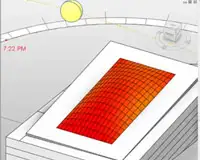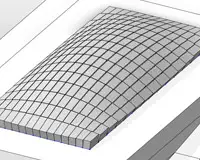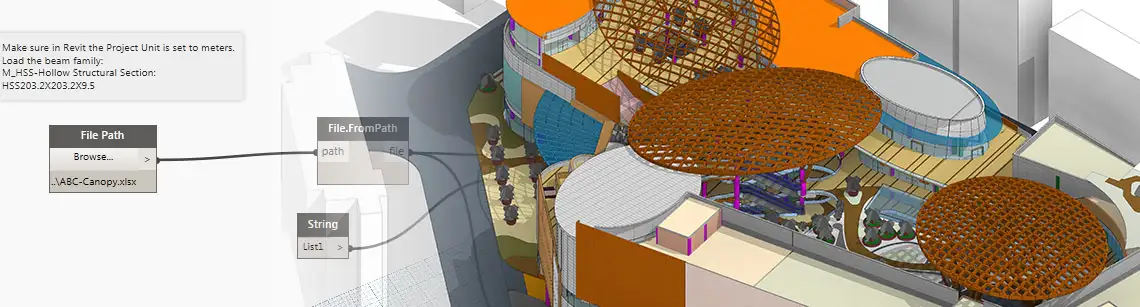
Revit 5 - Dynamo
Duration: 30 hours
Teaching Methodology: Hands on
Course Schedule: Schedule
Fees $350
Course Mode: Blended Face-to-face or online via Zoom
DESCRIPTION
Open-source Dynamo is a visual programming extension for Autodesk® Revit that allows you to manipulate data, sculpt geometry, explore design options, automate processes, and create links between multiple applications.
OVERVIEW
Participants who take this course will learn how to:
- Install and Launch Dynamo
- Add and Connect Nodes
- Develop Complex Visual Programs
- Turn Data Into Geometry
- Manage Lists
- Use Code Blocks
- Use Dynamo in Revit
- Create Custom Nodes
- Store and Share Nodes
- Create Geometric Applications
- Use Dynamo to Add Structural Framing Elements
- Create a Workflow Between Revit and Other Programs
- Color Code a Panel Based on Area or Plane Deviation
- Orient Panels Relative to the Sun
- Use Design Script and Functions
- Use AutoCAD, Excel, and Dynamo to Create the Complex Canopies on the ABC Mall Roof Top
AUDIENCE
Advanced Revit users.
PREREQUISITES
Revit Fundamentals for All Disciplines course and Revit Advanced for All Disciplines.