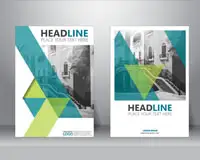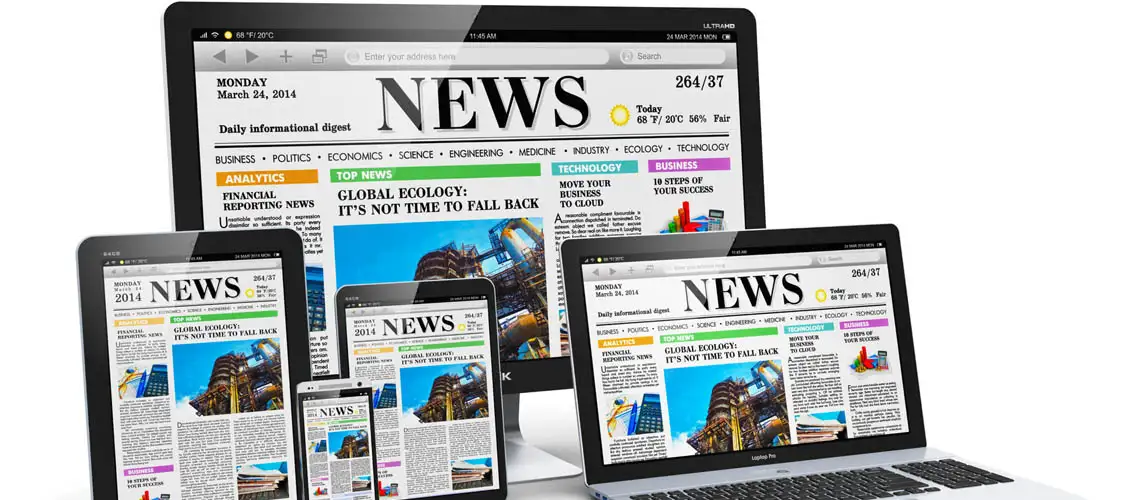
Adobe InDesign CC - Advanced
Duration: 18 hours
Teaching Methodology: Hands on
Course Schedule: Schedule
Fees $350
Course Mode: Blended Face-to-face or online via Zoom
DESCRIPTION
This advanced Adobe InDesign course teaches you how to format text, import images, and create page layouts with interactive elements.
At the completion of the course, the Students will be able to:
- Apply the use of all toolbars in order to create effective InDesign Projects.
- Easily design projects that will include Typographic and Graphic elements together.
- Develop an Interactive piece using the Animation Panel.
AUDIENCE
Graphic designers, desktop publishers, and anyone wishing to prepare short or long documents that contain text, artworks, and images..
PREREQUISITES
Adobe Photoshop Essentials and Adobe Illustrator Essentials and Adobe Indesign Essentials