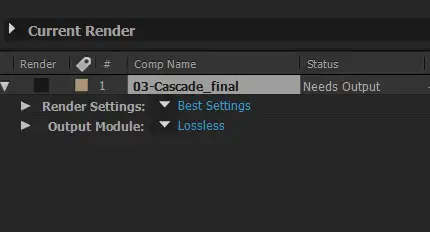Adobe After Effects - Essentials
Duration: 18 hours
Teaching Methodology: Hands on
Course Schedule: Schedule
Fees $250
Course Mode: Blended Face-to-face or online via Zoom
DESCRIPTION
Dive into the realm of creative possibilities with our Adobe After Effects course. Unleash your imagination as you learn to craft mesmerizing motion graphics, stunning visual effects, and compelling compositions for short videos across popular platforms like Facebook, Instagram, YouTube, TikTok, and TV. Gain hands-on experience in creating impactful visuals and bring your ideas to life.
OVERVIEW
In this course, students learn how to use Adobe After Effects CC to create 2D motion graphics. They will:
- Learn about the workflow
- Manipulate keyframes
- Edit layers and effects
- Create animations for Facebook, Instagram, and YouTube
- Create transparencies
- Add type and music
- Create still Graphic Designs and export to Photoshop
- Export multimedia, cinema, and TV file formats
AUDIENCE
Graphic designers, art students, art directors, architects, artists, animators, and anyone interested in creating 2D motion presentations.
PREREQUISITES
BOOK
After Effects Apprentice: Real-World Skills for the Aspiring Motion Graphics Artist (Apprentice Series) 4th Edition ISBN-10 1138643084 ISBN-13 978-1138643086
FREE ONLINE EXAM
Use our free online Adobe After Effects Exam to assess your skills. You may select particular categories. There is no password or limit on how many times you can take it. When you hit the Finish button, the system will post the results on the screen and send a copy to your email.
FINAL PROJECT
Social Media Post By the end of the course, you will be able to produce short posts similar to the one linked in the YouTube URL provided.