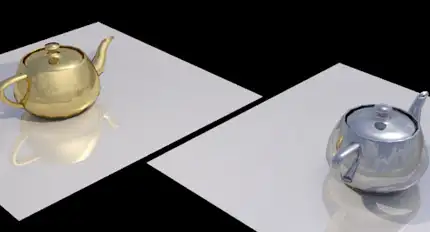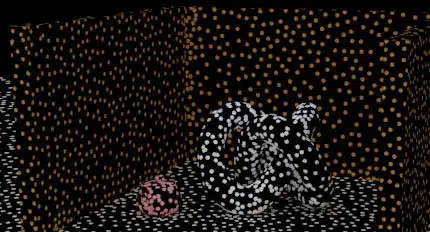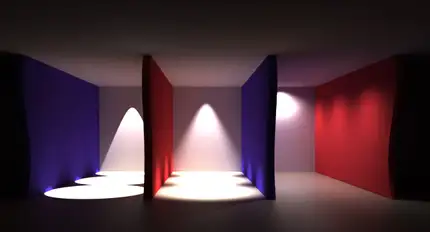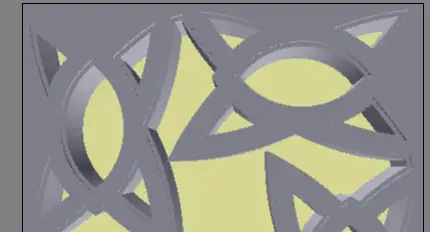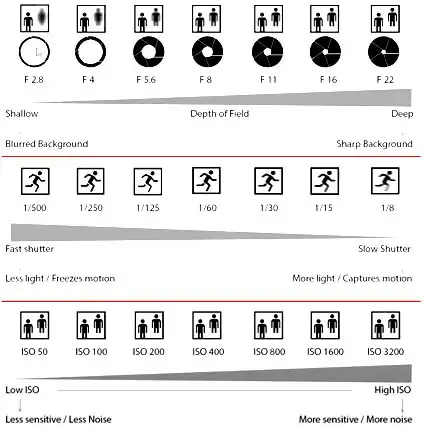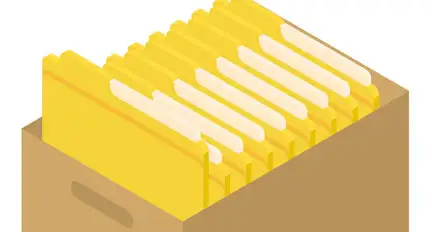Vray for Architects
Duration: 20 hours
Teaching Methodology: Hands on
Course Schedule: Schedule
Fees $250
Course Mode: Blended Face-to-face or online via Zoom
DESCRIPTION
Tailored for architects and interior designers, this Vray course delves into the art of rendering both exterior and interior scenes. Explore the intricacies of Vray, mastering essential aspects such as lighting techniques, materials, render settings, physical cameras, and render elements. Acquire the skills needed to transform your design concepts into stunning, photorealistic visualizations.
OBJECTIVES
Our students will become proficient in using this plugin to produce stunning and highly realistic 3D exterior and interior visualizations.
Topics Covered:
The Vray Frame Buffer
Global Switches
Image Sampler
Image Filter
Environments
HDRIs
Vray Lights
Vray Sun
Color Mapping
Gamma Correction
Global Illumination
Settings
Render Elements and Adobe Photoshop
The Vray Physical Camera
Vray Objects
Vray Materials
Unwrap UVW
Archiving
AUDIENCE
Architects, interior designers, decorators, graphic designers, artists, animators, TV graphic designers, art directors, and anyone interested in creating 3D presentations.
PREREQUISITES
3DS Max 1 for Architects and Interior Designers and Adobe Photoshop
Free 3DS Max Online Exam
Use our free online 3DS Max exam to assess your skills. You may select particular categories. There is no password or limit on how many times you can take it. When you hit the Finish button, the system will post the results on the screen and send a copy to your email.