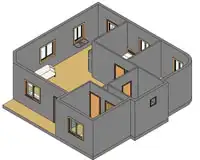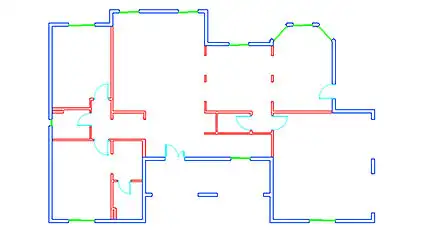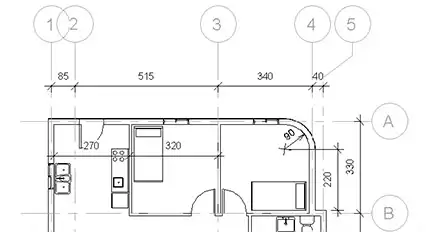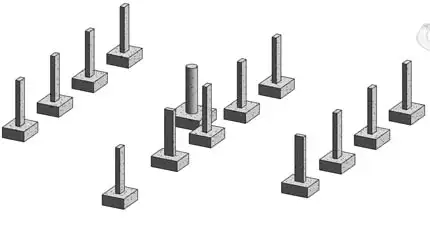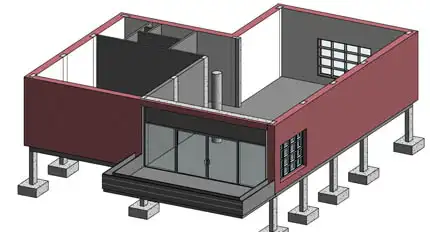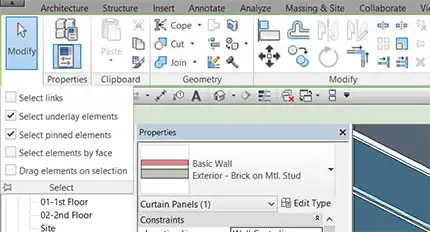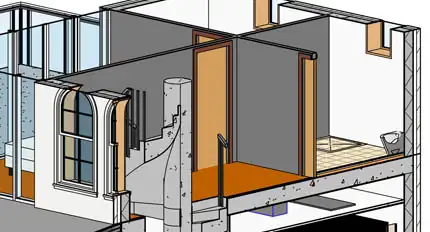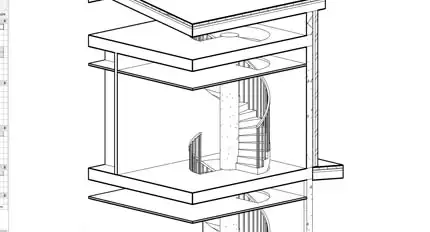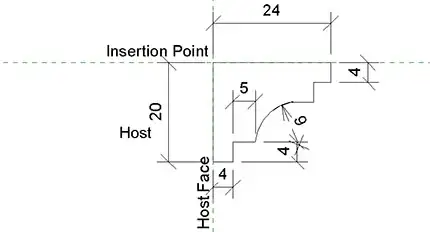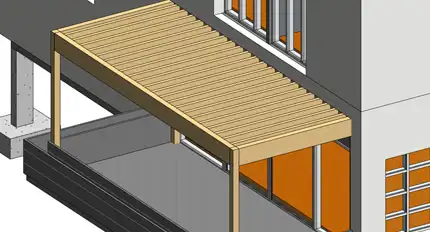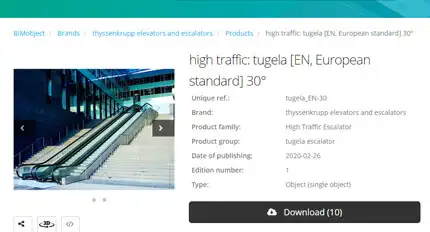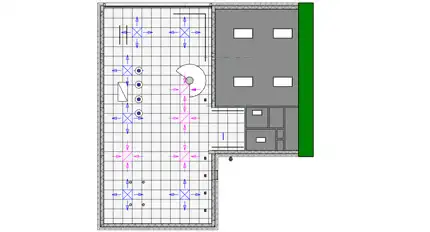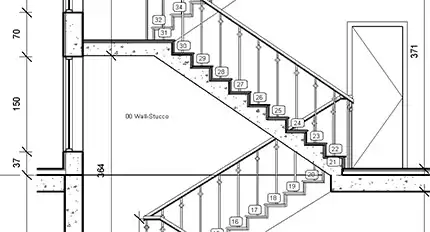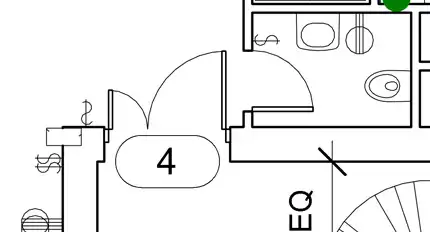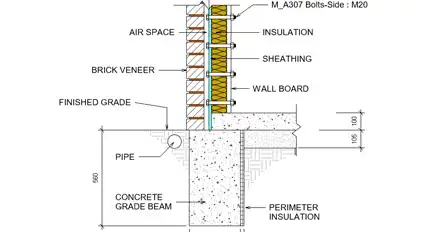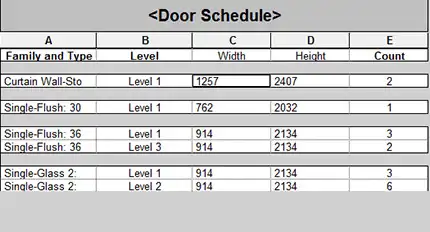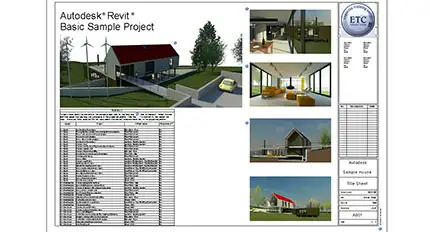Revit 1 - Fundamentals For All Disciplines
Duration: 30 hours
Teaching Methodology: Hands on
Course Schedule: Schedule
Fees $300
Course Mode: Blended Face-to-face or online via Zoom
DESCRIPTION
This Revit course teaches you to model a building from the foundations to the roof. You will also learn to add detailings, generate quantity reports, and prepare layouts.
This is the fundamentals course for all disciplines. After completing this course, Architects and structural engineers may proceed to take the Revit 2 Design and Modeling course, while Mechanical and electrical engineers may proceed to take the Revit 2 MEP course.
OVERVIEW
Participants who take this course will learn how to:
- Set up new projects
- Create structural elements such as columns, foundations, beams, beam systems, and structural floors
- Draw floors, walls, curtain walls, roofs, stairs, railings, doors, windows, and ceilings
- Select, modify, copy, and group elements
- Use and assign object styles, view styles, filters, and linework
- Understand and distinguish between loadable, system, and model in-place families
- Insert BIM Objects
- Use and create new materials
- Create architectural floors
- Create a family profile for a cornice
- Add lighting, electrical, and mechanical components
- Annotate and dimension views
- Tag elements
- Add rooms, room tags, and color fill legends
- Create detail views
- Create section views and BOQs
- Create and print sheets
- Export to Excel, AutoCAD, and 3DS Max
Participants will often use elements from libraries supplied with the software to design buildings. In Revit 2, they learn how to create customized components.
AUDIENCE
Engineers and drafters from all disciplines who wish to learn Autodesk's new BIM technology. Managers will find this easy course useful. It will help deal with engineers and draftsmen who are using Revit.
PREREQUISITES
FREE ONLINE EXAM
Use our free online Revit 1 Exam to assess your skills. You may select particular categories. There is no password or limit on how many times you can take it. When you hit the Finish button, the system will post the results on the screen and send a copy to your email.
Downloading Revit Libraries
| Library | Link |
|---|---|
| To download the Revit 2022 libraries. click on the link on the right. Download [US English Content for Revit 2022]. Double-click on the downloaded file in Download to install it. | Library 2022 |
| To download the Revit 2023 libraries. click on the link on the right. Download [US English Content for Revit 2023]. Double-click on the downloaded file in Download to install it. | Library 2023 |
| To download the Revit 2024 libraries. click on the link on the right. Download [US English Content for Revit 2024]. Double-click on the downloaded file in Download to install it. | Library 2024 |